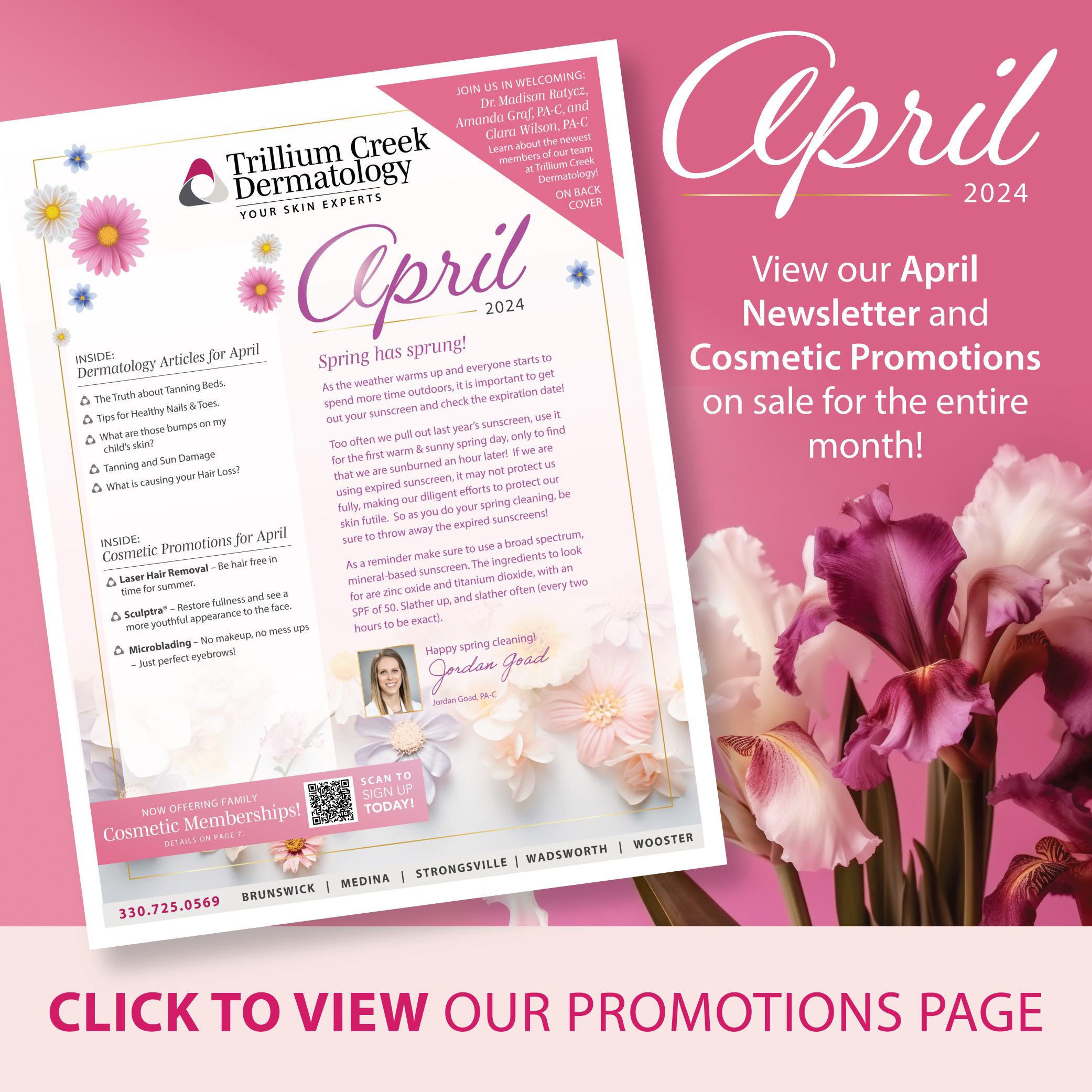Quick Links
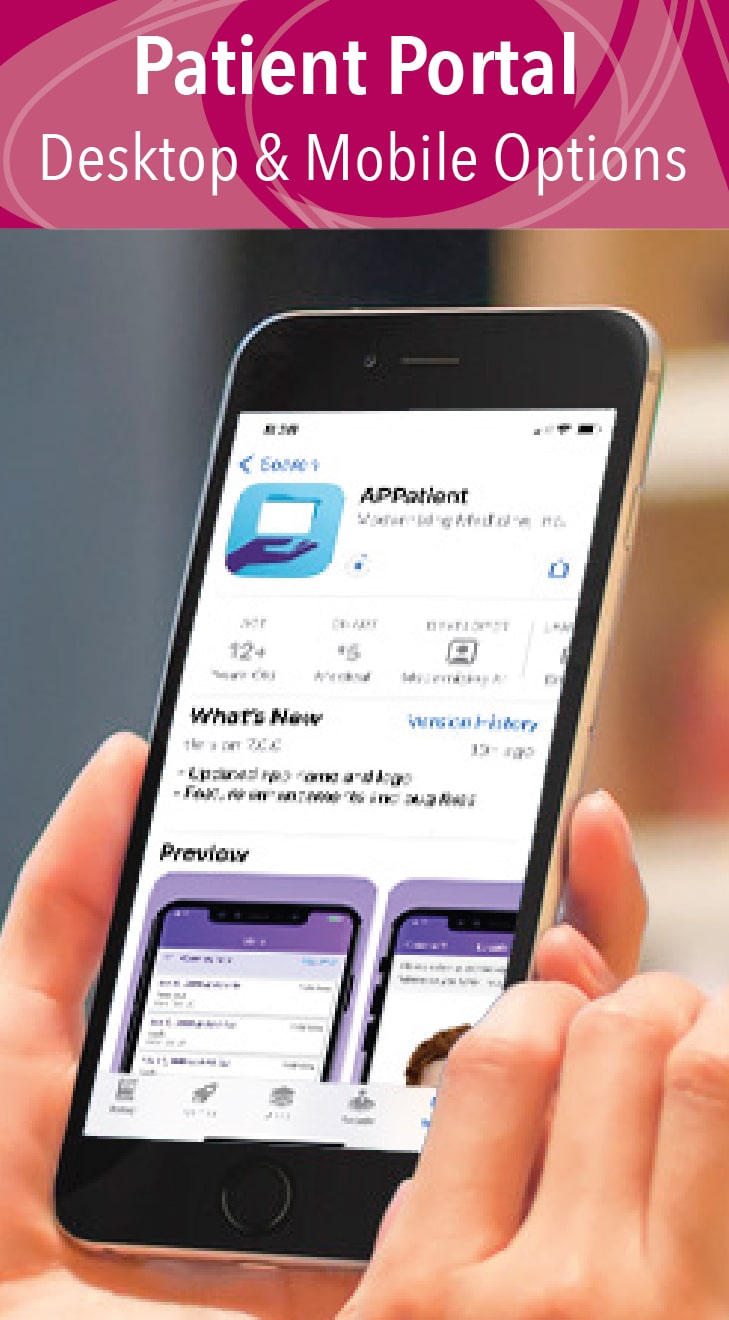
How the portal works
At Trillium Creek Dermatology, we are pleased to offer an interactive patient portal that helps you take control and access your medical information at your convenience. You can use your desktop or download the APPatient app.
Our Patient Portal allows you to:
- View medical records
- Access your test/biopsy results
- Input medical history
- Update medications and allergies
- Access educational handouts
- View post care instructions
- Add/change pharmacy
- Pay your bill online
Test Results
You will be contacted by an automated call, text, and email once we have received your results, asking you to login to the Patient Portal. *Please be advised that results may take up to 2 weeks to be received and updated to your portal.
If you do not follow up in regards to the results, we will send another automated call & text, letting you know your results are in and still need a follow-up.
If you still do not follow up, a letter telling you to check your results will be mailed to your home.